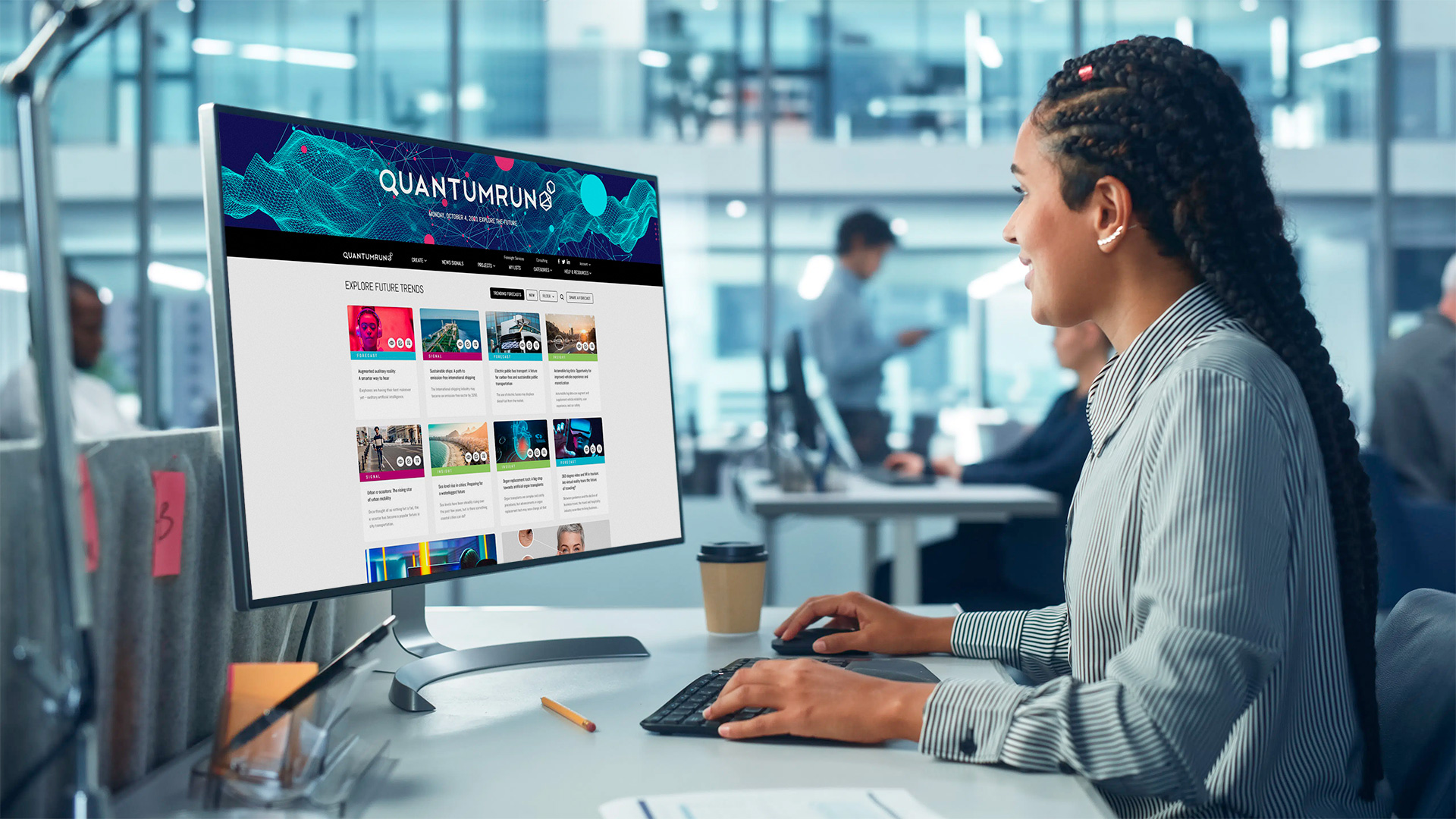Lists are where you bookmark, collect, and organize the trend signals and articles you find on the Quantumrun Foresight Platform (QFP).
Use Lists to organize your bookmarked articles about topics and signals that you’re exploring. You can set your List to ‘public’ if you’d like to share your collection with the world!
For premium platform subscribers, you can also convert your lists into interacting Projects that can help your organization accelerate its strategy planning, scenario development, and product ideation initiatives.
Using Lists for research
The QFP publishes new content daily about emerging trends in a wide range of industries and research disciplines. To stay on top of new and topical insights, some platform users prefer to passively monitor new content using the platform’s various category pages and content filters.
However, the QFP provides tools that enable active users to discover and organize trend posts into custom Lists that reflect their various research interests and priorities. Using Lists, the key insights found on the QFP can be referenced easily for a range of future uses on and off the platform. Learn how to bookmark content to lists. Read here.
Moreover, you can also add your own links to Lists—links to external content / not found on the QFP—by clicking on the ‘ADD EXTERNAL LINK’ button inside an individual post.
Collaborate with colleagues to research trends
When or after you create a list, you can adjust the list visibility in the List’s Settings menu. The list visibility dropdown will have four options:
- Private (default)
- Visible to team (meaning visible only to other team members associated with Pro or Enterprise company accounts)
- Visible & editable by team (meaning visible only to other team members associated with Pro or Enterprise company accounts; ALSO, other team members will be able to add their own bookmarks to this list)
- Public (visible to all users, but only editable by you)
By creating shared lists, you and your colleagues can more deeply and efficiently collaborate on active research projects.
Share research with colleagues
Lists are also a useful way to share your research with colleagues. For example:
- By setting your Lists to ‘public’ in the List ‘settings’ menu, you can make your curated List visible to all QFP users.
- Similarly, you can directly share the URL of your public Lists with colleagues over email/text.
- Platform users can ‘Follow’ your public Lists and be notified when you update them (depending on their notification settings).
For users associated with premium accounts, team members will be able to view / track the public lists of their colleagues on their personalized ‘My Lists’ page.
Promote your profile and research
The QFP is regularly adding new profile and networking features. Inside each of your Lists, your username, profile image, personal website, and social media links will be featured (as long as you complete filling out the relevant fields in your account profile). Lists also feature a ‘FOLLOW LISTS’ button that allows platform users to follow your individual Lists.
Each personally written trend article you upload; each signal link you upload; each List that you create and share publicly. These will all display your profile information that will link to your public QFP profile page and external profile social media accounts.
The more content you contribute / create, the more likely QFP users will find your profile. Similarly, the more content you contribute / create, the more prominently the QFP algorithm will feature your profile and platform contributions to other users, thereby accelerating your potential follower count.
Removing posts from your Lists
If you bookmarked a post to your List that you want to remove, open the specific List page and click on the ‘EDIT’ button in the top-right corner of the page. You will then see a ‘trash can’ icon appear beside each of the posts in your list. Click on the trash can icons of the posts you want to remove and then click on the ‘SAVE CHANGE’ button in the top-right corner of the page; the page will reload with the selected post deleted from the List.
Customizing your Lists
Within individual List pages, there is a SETTINGS button in the top-right corner of the page. By clicking on the button, a settings popup will appear that will allow you to edit the List’s title, description, and feature image. You can also add / edit the Lists’ tags to make your Lists easier to find on the platform.
There are also checkboxes to make your list ‘public’ instead of the default private setting.
You can also clone/duplicate your lists in cases where you want to experiment with List content or make certain versions of your private List public instead of private.
Lastly, in the top-right corner of the settings popup is a dropdown that will contain the option to delete your List entirely. This is a permanent action.
Note: Plans are underway for the QFP to add additional customization features to allow users to personalize the appearance of their Lists beyond the default appearance.
Learn more
Click below to learn more about how to: