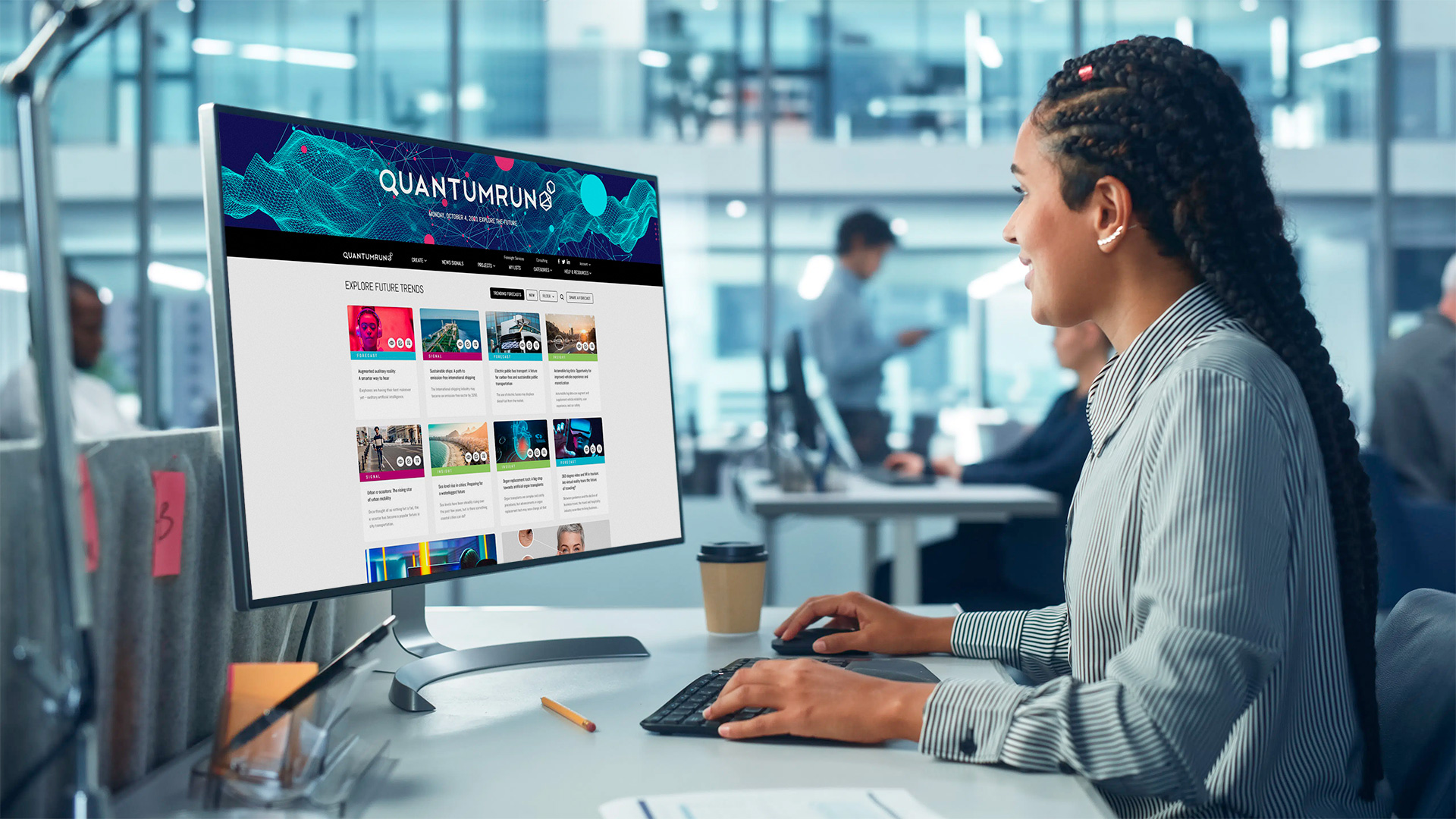The Quantumrun Foresight Platform helps businesses thrive from emerging trends by providing tools to discover, organize, and visualize insights that will accelerate strategy development, scenario planning, and product ideation initiatives.
One of the key ways the platform provides this value is by allowing premium users to bookmark trend articles into Lists, and then convert those Lists into Projects that visualize the insights from the articles in ways that can help organizations make better business decisions.
One of the project types that your organization can find value from is the Ideation Engine.
This project type is designed to connect the dots. In other words, the Ideation Engine project interface is designed to help an organization visualize its bookmarked trend content in a 3D space, which is the only way to intuitively allow people to visually filter and isolate groupings of related trends that may inspire innovative ideas for new products, services, and business models.


Ideation Engine methodology
The Ideation Engine project interface is designed to augment and enhance your organization’s existing product development practices. To better understand the theory and methodology behind traditional product/service ideation and how the Ideation Engine project interface can build upon this methodology, please click here.
Getting started
The following usage overview assumes that your team is familiar with the various features of the standard Ideation Engine project interface, as described in this overview.
Step 1
The first step when using the Ideation Engine is simply to create one. You can start a project from scratch, as explained here. Or you can start a project based on content curated in one of your lists, as explained here.
Step 2
Once your project page is created, it is important to fill your project page with trend content or other forms of data. This content will appear on the left sidebar of the project page and will be used by the platform to populate the 3D graph visualization on the right portion of the project page.
Again, you can accelerate this process by creating a project that references a previously created list populated with curated trend content (read list-to-project tutorial). However, there are many scenarios where an organization may instead want to populate this project exclusively with articles, reports, and links that are internal to the organization (i.e. not available to other platform users).
In the latter scenario, organizations can publish their own content using the ADD A LINK and ADD AN ARTICLE buttons found in the top of the left sidebar. Both of these buttons will open a popup authoring form that will allow you to publish text notes/articles and URLs into the project. (Note that any content added to these projects will only exist inside these projects.) Read details here.
Step 3
From this point, an important element to understand is how are the trend posts distributed on the graph.
Very simply, every human-written article and human-curated Signal link published on the Quantumrun Foresight Platform is scored by Quantumrun foresight professionals using three scoring variables:
- Year/Time: What year the forecast or trend will begin affecting industry, or the world.
- Likelihood: The likelihood that the forecast or trend will become a reality.
- Impact: The impact this trend/innovation might have on industry or the world.
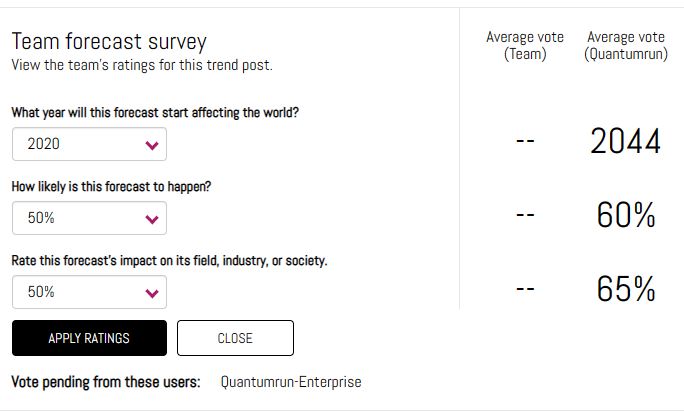
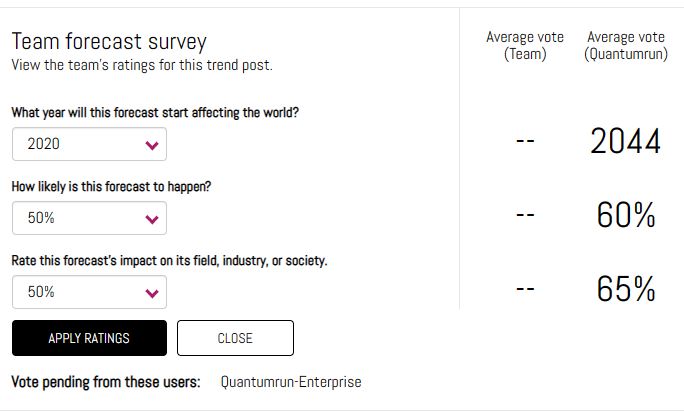
The average score from Quantumrun professionals determines the position of each given trend post on the project page graph.
Important: Quantumrun professionals score all content from the perspective of the general market or the general industry. (Optionally: Quantumrun also works with market research companies so that we can integrate external scoring data as well.)
However, the average scores applied by Quantumrun professionals may not align with the perspectives or realities of professionals from your internal team or your specific organization. In this scenario, Quantumrun recommends deactivating the toggle found at the top of your project’s left sidebar.
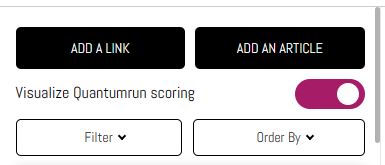
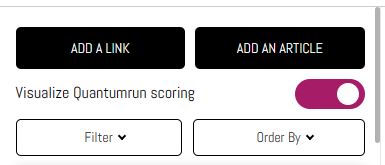
By deactivating this toggle, the project page will switch from presenting the posts using the Quantumrun team’s average score to only presenting the posts using your team’s averaged scores.
Initially, this will mean that your team’s project page will appear empty. To fill it up again, your team needs to start opening each of the posts listed in the left sidebar.
Rating left sidebar content
Once you open an Insight or Signal post from the left sidebar, it will appear as an overlay overtop the graph.
As you scroll down, you will find a ranking box where members of your team (who you invited into this project) can take turns scoring trend content according to the following categories:
- What year they think the forecast or trend will begin affecting industry, or the world, or your specific organization.
- The likelihood that the forecast or trend will become a reality.
- And its impact on industry or its relevance to your organization.
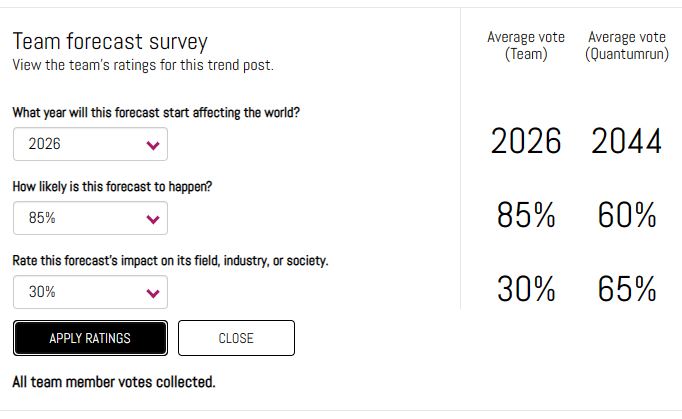
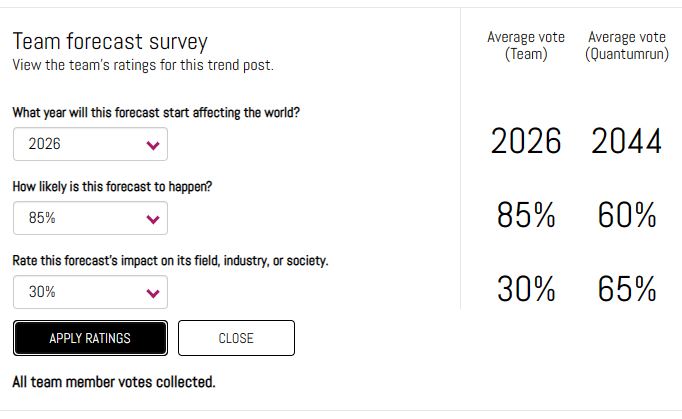
Each team member will be able to view the team’s averaged score after they press the ‘apply ratings’ button.
The second column will display the averaged score collected from members of the Quantumrun Foresight team, but only on those posts created by Quantumrun.
Many organizations find this scoring interface useful because it allows them to conduct anonymous team scoring on various topics.
It also allows individual organizations to see the difference in perspective in how a trend is scored by foresight professionals, for the general market, compared to how an organization’s team scored that same research in a way that is specific to the organization.
Finally, below the ‘apply ratings’ button, will be a list of team members whose scoring are still pending.
Important note: After each team member applies their scoring, the average score will change, meaning that the trend post being scored on will appear to change position on the graph after each person adds their scoring. However, each post will settle on a final position after all team members contribute their scoring.
Step 4
Once your team rates most-to-all of the content on the left sidebar, you will find the graph visualization filled with trend insights that are positioned on the 3D graph in a manner that reflects your team’s averaged (scores) perspective of each trend insight. The three-axis of this 3D graph represents the year, likelihood, and impact post-rating factors.
Your team can rotate this 3D grid by any axis. The ‘filter’ popup on the left sidebar will allow you to filter the content visible inside the graph. The interactive buttons at the top of the graph will allow you to zoom in and out of the visualization in a variety of ways.
Step 5
At this stage, your team can then quickly spot groupings or clusters of the trend articles and links that they bookmarked. These groupings immediately and visually indicate hidden relationships between these trends along the three variables the platform measures: time, likelihood, and impact.
Your team can then zoom into these groupings and click on each of the circles inside the clusters to read what these trends are, theorize what the relationships might be between these trends, and then use these insights to brainstorm new business offerings.
How your team interprets the results of this visualization will be unique to how your organization interprets insights and data. It will also be influenced by who leads/facilitates the meetings or workshops around this platform.
This platform facilitates the discovery and curation of trend insights, and the Ideation Engine project interface facilitates accelerated group interpretation of these trend insights toward the ideation of new product, service, or business model ideas.
Schedule a free consultation with a Quantumrun Foresight representative to improve your use of the Ideation Engine project interface. Click here.